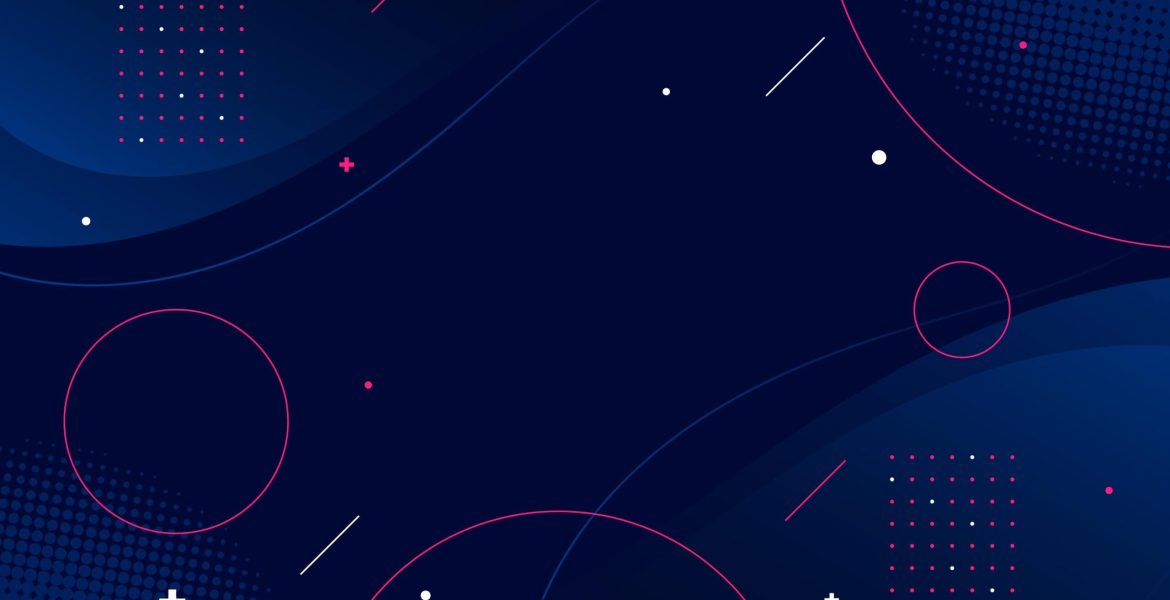
The Linux file system can be an unfamiliar territory for users transitioning from other operating systems like Windows or MacOS. However, with a basic understanding and a few tricks up your sleeve, you’ll be navigating the Linux file system like a pro in no time. In this article, we will provide essential tips and techniques for beginners.
Understanding the Linux File System Structure
In the Linux file system, everything starts from the root directory, denoted by a forward slash (/). From here, you have several standard subdirectories, each with a specific role. Here’s a brief overview of some crucial directories:
- /: This is the root directory that contains all other directories.
- /bin: It houses essential system command binaries (programs).
- /etc: This directory contains system-wide configuration files.
- /home: Personal directories for users are found here.
- /var: A place for variable data files such as logs and databases.
- /usr: It contains read-only user data, including most executable binaries and libraries.
Navigating Directories
You will use the cd command for navigating directories. To navigate to your home directory, simply type cd without any arguments. To go up one directory, type cd ... To go to the root directory, type cd /.
Listing Files and Directories
The ls command lists files and directories within the current directory. Adding arguments like ls -l provides a detailed list, while ls -a shows hidden files.
File Management
You can create a new directory with mkdir directoryname, remove it with rmdir directoryname (only if it’s empty), or use rm -r directoryname to remove the directory and its contents. Use touch filename to create a new file, and rm filename to remove it.
Understanding Permissions
Linux permissions dictate who can read, write, and execute a file. They can be viewed using ls -l. Permissions are represented as a string, like -rw-r–r–, where “rw” means the owner can read and write the file but not execute it, while others can only read it.
Using the find Command
To locate a file or directory, use the find command followed by the directory to start from and the name of the file or directory. For example, find / -name filename.
Conclusion
The Linux file system is logical and well-structured once you become familiar with it. Navigating and managing files effectively are crucial skills for any Linux user, and with these tips, you’re well on your way to mastering the Linux file system. Remember, practice makes perfect. So, keep exploring and practicing these commands until they become second nature.
Welcome to the exciting world of Linux! Your journey has just begun, and there’s much to explore and learn.


Recent Comments