Progressive Web Applications (PWAs) have gained significant popularity in recent years due to their ability to provide an enhanced user experience across different devices. Angular, a powerful JavaScript framework, offers a comprehensive set of tools and features that enable developers to build robust PWAs. In this blog post, we will explore the steps involved in building Progressive Web Applications with Angular, from setting up the development environment to deploying the application.
1. Setting up the Development Environment: Before getting started, ensure that you have Node.js and npm (Node Package Manager) installed on your system. Angular requires these dependencies to run effectively. Once installed, open a terminal and install Angular CLI by running the following command:
npm install -g @angular/cliThis command will install the Angular CLI globally, allowing you to create and manage Angular projects effortlessly.
2. Creating an Angular Project: With the Angular CLI installed, you can now create a new Angular project. Open the terminal and run the following command:
ng new my-pwaThis command creates a new Angular project named “my-pwa.” Once the project is created, navigate to its directory by executing:
cd my-pwa3. Configuring Angular Service Worker: Angular Service Worker is a built-in feature that enables caching and offline capabilities for PWAs. To configure it, run the following command:
ng add @angular/pwaThis command installs and configures the necessary dependencies and generates the required service worker files.
4. Building the Application: To build the Angular application, use the following command:
ng build --prodThe --prod flag indicates that the build is meant for production. This command compiles the Angular code and generates the necessary files in the dist/ directory.
5. Testing the PWA Locally: To test the PWA locally, you can use a simple HTTP server. One such server is http-server, which can be installed via npm:
npm install -g http-serverAfter installation, navigate to the dist/ a directory within your project and start the server:
cd dist/my-pwa
http-server -oThis command opens the PWA in your default browser, allowing you to test its functionality and offline capabilities.
6. Deploying the PWA: To deploy the PWA, you can choose from various hosting platforms such as Firebase, Netlify, or GitHub Pages. Here, we will focus on deploying to Firebase Hosting.
- Install Firebase CLI by running the following command:
npm install -g firebase-tools- Set up Firebase by executing:
firebase login- Initialize Firebase within your project directory:
firebase initThis command guides you through the initialization process, where you can select Firebase Hosting as the service to set up.
- Finally, deploy your PWA to Firebase Hosting:
firebase deployAfter deployment, you will receive a hosting URL where your PWA is accessible.
Conclusion
Building Progressive Web Applications with Angular empowers developers to create fast, reliable, and engaging web applications that can work seamlessly across various devices and even offline. Angular’s comprehensive toolset, combined with features like Angular Service Worker, makes it an ideal choice for developing PWAs. By following the steps outlined in this blog, you can get started with building your own powerful and user-friendly Progressive Web Applications with Angular.





Recent Comments