
In today’s digital age, mobile app development has become an integral part of business strategies. With the growing demand for mobile applications across multiple platforms, developers are constantly seeking efficient and cost-effective ways to build apps that work seamlessly on both iOS and Android. This is where React Native, a popular JavaScript framework, comes into play. In this step-by-step guide, we will explore how to build a cross-platform app using React Native.
Step 1
Setting up the Development Environment To get started with React Native, you need to set up your development environment. This involves installing Node.js, npm (Node Package Manager), and React Native CLI (Command Line Interface). You can find detailed instructions for your specific operating system on the React Native documentation website.
Step 2
Creating a New React Native Project Once your development environment is ready, you can create a new React Native project. Open your command prompt or terminal, navigate to the desired directory, and use the following command to create a new project:
npx react-native init MyAppThis will generate a new project structure with all the necessary files and dependencies.
Step 3
Running the App After creating the project, navigate into the project directory using the command prompt or terminal. To start the app on your connected devices or emulators, run the following command:
npx react-native run-android // For Android
npx react-native run-ios // For iOSThis will launch the app on the respective platforms.
Step 4
Understanding the Project Structure React Native projects have a specific file structure. The most important directories are src, which contains the application code, and index.js, the entry point for the application. Familiarize yourself with these files and folders as you will be working with them extensively.
Step 5
Developing the User Interface React Native uses JSX (a syntax extension for JavaScript) to define the user interface. You can start building the UI by editing the default App.js file in the src directory. React Native provides a set of components that you can use to create various UI elements such as views, buttons, text inputs, and more. You can also customize the styling using CSS-like properties.
Step 6
Implementing App Functionality To add functionality to your app, you can define custom functions, integrate third-party libraries, and utilize built-in APIs. React Native provides access to device features like camera, GPS, and storage through native modules and JavaScript APIs. You can install additional libraries using npm and import them into your project as needed.
Step 7
Testing and Debugging Testing is a crucial step in app development. React Native provides tools like Jest for unit testing and Detox for end-to-end testing. Additionally, you can leverage the debugging capabilities of React Native to identify and fix any issues during development. Use tools like React Native Debugger or the Chrome Developer Tools to inspect your app’s behavior and troubleshoot errors.
Step 8
Publishing the App Once your app is ready for release, you can publish it to the respective app stores. For iOS, you need to create a developer account with Apple and follow their guidelines for app submission. For Android, you can generate a signed APK (Android Package Kit) and upload it to the Google Play Store. Remember to adhere to the platform-specific guidelines and requirements.
Conclusion
Building cross-platform mobile apps has never been easier, thanks to frameworks like React Native. By leveraging the power of JavaScript and reusing code across platforms, developers can save time and resources while creating high-quality mobile applications. With this step-by-step guide, you are now equipped to embark on your React Native journey and create your own cross-platform app. Happy coding!





Recent Comments